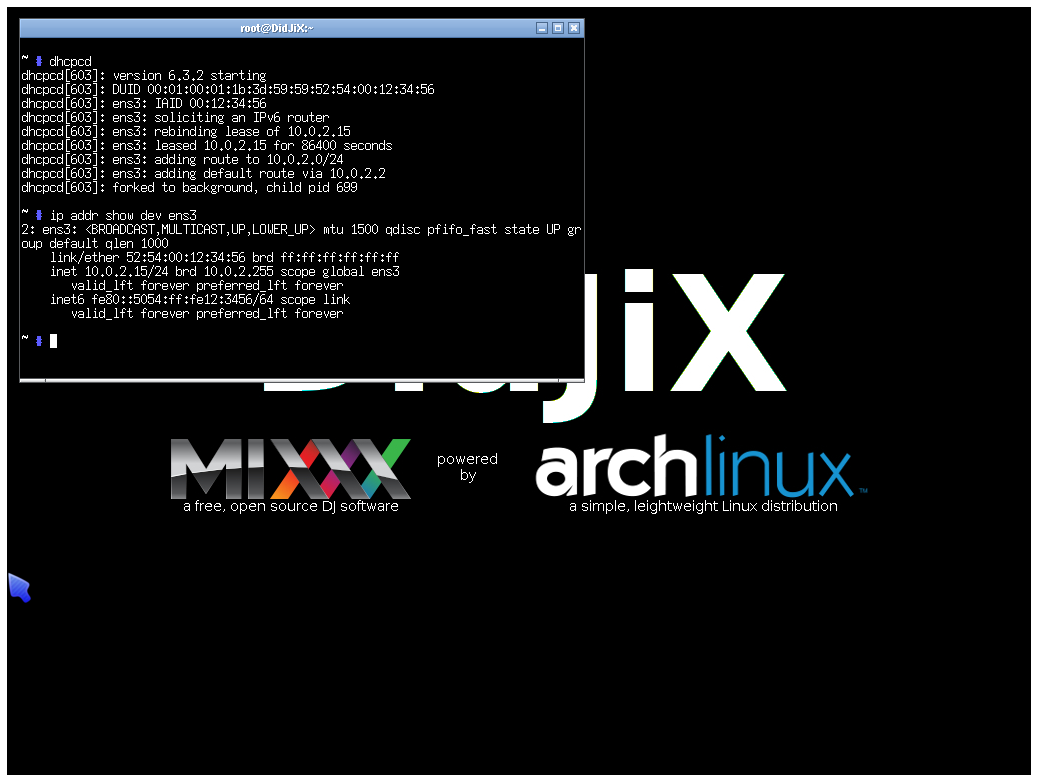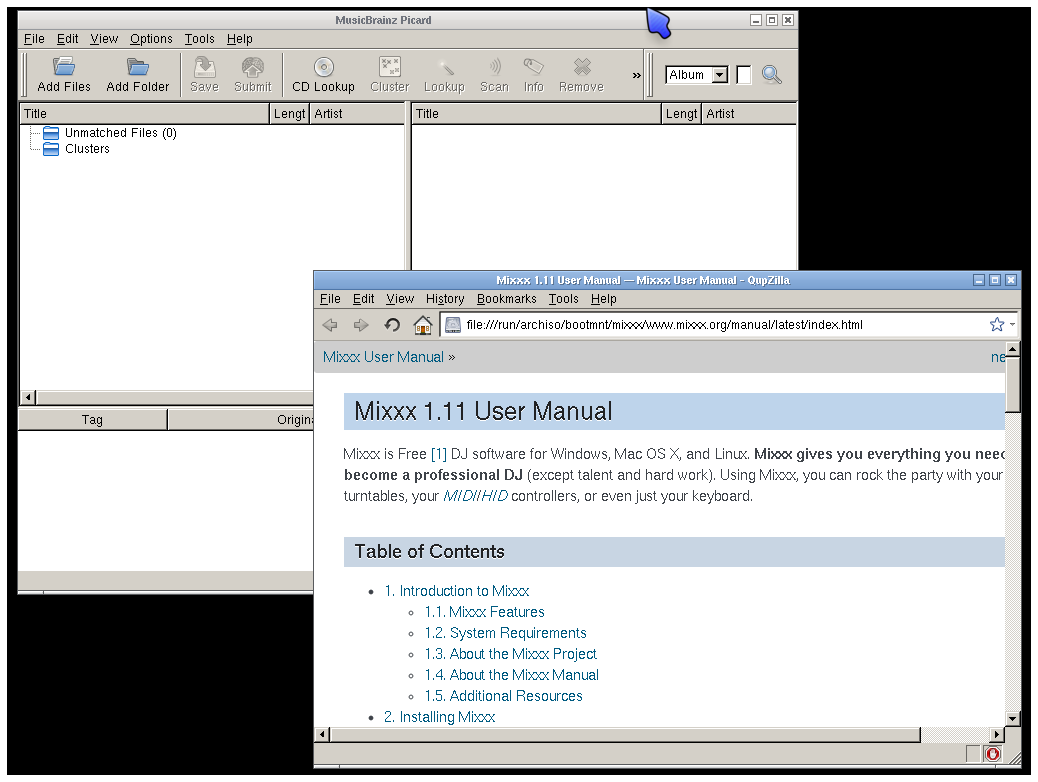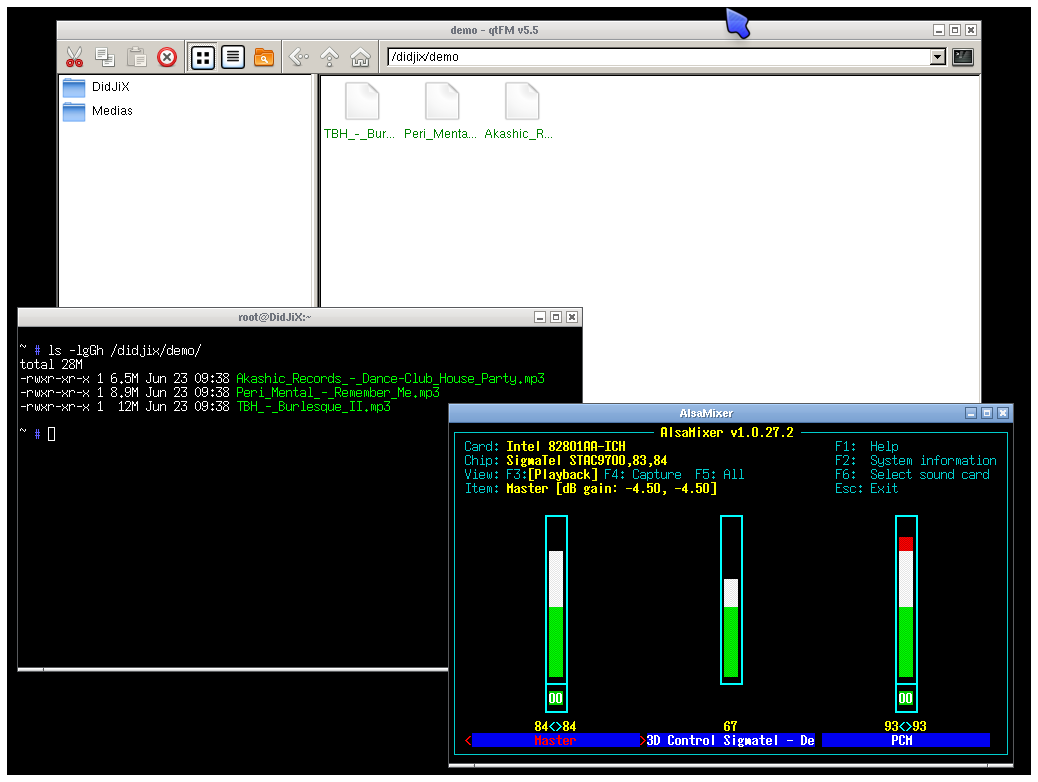Faq
Install
Because all the original data on disk will be overwritten,
you must first backup your music files,
and eventually your Mixxx configuration which is stored in the /.mixxx/ folder.
Once the new version installed and tested with music demo files, you must restore your music files in the /didjix/ folder and your Mixxx files in /didjix/mixxx/settings/ folder.
If you can, use a second USB removable drive for installation and copy your music files and your Mixxx configuration from your frist...
Once the new version installed and tested with music demo files, you must restore your music files in the /didjix/ folder and your Mixxx files in /didjix/mixxx/settings/ folder.
If you can, use a second USB removable drive for installation and copy your music files and your Mixxx configuration from your frist...
To work,
DidJiX must be installed on the disk and not simply copied to it.
First,
burn DidJiX on an optical disk.
Next, boot your laptop from DidJiX optical disk and, at boot prompt, enter
boot: DidJiX break
Once the console obtained, copy the DidJiX optical disk to the internal disk of the laptop with the command
[rootfs /]# cat /dev/sr0 > /dev/sda
Finally, eject the optical disc and restart the laptop with the command
[rootfs /]# echo b > /proc/sysrq-trigger

Next, boot your laptop from DidJiX optical disk and, at boot prompt, enter
boot: DidJiX break
Once the console obtained, copy the DidJiX optical disk to the internal disk of the laptop with the command
[rootfs /]# cat /dev/sr0 > /dev/sda
Finally, eject the optical disc and restart the laptop with the command
[rootfs /]# echo b > /proc/sysrq-trigger

You can also use
dmesg | tail
and
cat /proc/partitions
commands to find the good device name to install DidJiX on a removable USB drive from Linux.
dmesg | tail
and
cat /proc/partitions
commands to find the good device name to install DidJiX on a removable USB drive from Linux.
Use
First, try to start DidJiX from other computers,
if the problem persists,
reinstall DidJiX on your removable USB drive.
If the problem continues to persist on all tested computers,
try an other removable USB drive.
If DidJiX start on other computers, the problem is in the boot sequence of your computer.
On an old computer, by using the appropriate key of the keyboard (watch BIOS messages displayed on screen at startup), change the BIOS boot sequence or select your removable USB drive as boot device.
On a recent computer (UEFI) with Windows 8, the fastboot mechanism may be activated. To change this ponctually, press and hold the Shift key and click Restart from Windows 8. You will have access to the Windows 8 boot options menu from which you can choose to start DidJiX. You will also have to disable the secure boot feature if enabled. You can find well documented help here.
If DidJiX start on other computers, the problem is in the boot sequence of your computer.
On an old computer, by using the appropriate key of the keyboard (watch BIOS messages displayed on screen at startup), change the BIOS boot sequence or select your removable USB drive as boot device.
On a recent computer (UEFI) with Windows 8, the fastboot mechanism may be activated. To change this ponctually, press and hold the Shift key and click Restart from Windows 8. You will have access to the Windows 8 boot options menu from which you can choose to start DidJiX. You will also have to disable the secure boot feature if enabled. You can find well documented help here.
Comming soon...